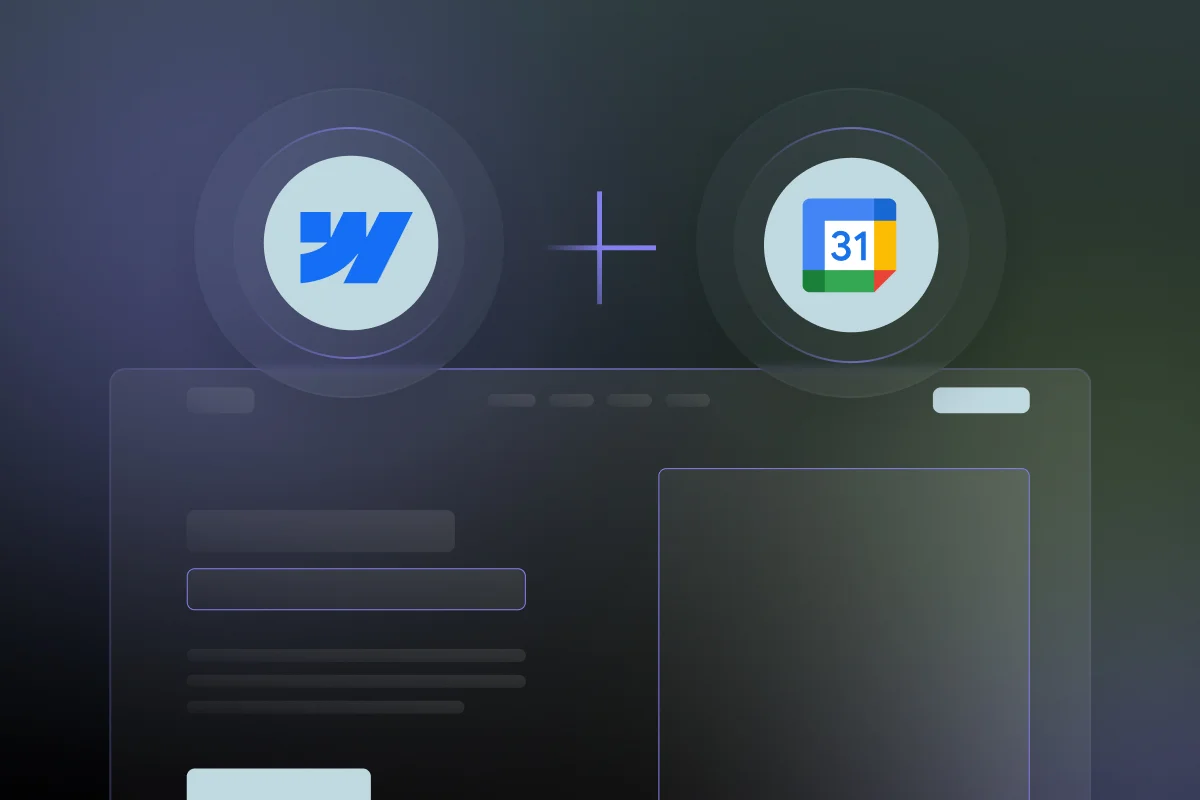
Webflow Google Calendar Integration
Enhancing Collaboration and Project Management
2/10
1+ hour
Other
Google Account
Included in our Webflow Services
About Google Calendar
For us as designers, Webflow can sometimes feel like that free-flowing, creative playground. But even the most inspired designs need deadlines and structure.
Remember that friend who lives by their color-coded planner and never misses a beat? Google Calendar is that for your web projects. It becomes the central command center, the place where deadlines, tasks, and milestones morph from abstract notions into actionable plans. It's the organizational framework that helps keep that creative spark focused and ensures those beautiful digital crafts are actually launched on time. In other words, Webflow and Google Calendar together are the dream team, empowering designers to create freely within a structured framework.
After the Webflow Google Calendar Integration, you will be able to:
Keep Seamless Track of Client Meetings
Remember that time you spent an hour searching for a meeting link you swore you emailed? Webflow and Google Calendar integration eliminates that frantic email scramble. It's like having a personal assistant for your schedule, minus the judgment.
Effortlessly Communicate Deadlines with Your Team
Google Calendar injects a healthy dose of reality into the mix. Everyone on the team sees deadlines, which means no more "Wait, I thought it was due next week?" moments.
Customize Project Milestones
We all love the initial brainstorming phase of a project, but sometimes those exciting ideas get lost in translation. This integration helps break down big-picture concepts into manageable milestones.
Access Calendars from Multiple Devices
Multi-device access to Google Calendar ensures you can access your schedule and deadlines whether you're brainstorming at a coffee shop or finalizing touches from your couch. No more scrambling to remember if that client call is at 2 or 3 pm (spoiler alert: it's 2 pm, and Google Calendar just sent you a reminder).
Automate Meeting Schedule Updates
Automated meeting updates free you from the monotony, allowing you to focus on what you do best: creating awesome designs. It's a small thing, but those saved minutes add up.
Integrate With Other Google Services
Think of it as the ultimate productivity power-up. Need to jump on a video call with a client? Google Meet is just a click away.
Showcase Availability with the World
Available doesn't just mean empty. It means open for the right kind of business — and that’s exactly what your calendar will publicize.
Access Advanced Features
Google Calendar lets you schedule resources like conference rooms or specific software, ensuring your design team has everything they need to create magic.
Sync With Your Colleagues' Calendars
Syncing calendars with your team ensures everyone's on the same page, eliminating scheduling conflicts and missed handoffs.
Never Miss an Important Deadline... Again
Okay, we've all been there — the missed deadline panic. While Google Calendar can't guarantee you'll never forget a deadline again (hey, life happens!), it does give you a fighting chance.
Webflow Google Calendar Integration Made Easy: A Step-by-Step Guide
Setting Up Your Digital Dispatchers
In Google Calendar settings, create a webhook named "Webflow Project Updates" and copy its URL. In Webflow project settings, create a webhook named "Google Calendar Updates" and paste the Google Calendar URL. Choose Webflow events to trigger calendar updates.
Project Launch Party
Creating a new Webflow project is exciting! Make it even better by integrating your Google Calendar right from the start. When setting up your new project, navigate to "Integrations" within the project settings. Locate "Google Calendar" and click "Connect."
Designing the UI
Webflow understands the importance of aesthetics alongside functionality. Once you've integrated the calendar, explore the design options within Webflow to match your project's overall look and feel.
Connecting the Dots
Remember that second URL you needed from Google Calendar in Step 1? Here's where it comes in. In Webflow settings, find the "Google Calendar Updates" webhook. Paste the 2nd Google Calendar URL (from Step 1) under "Secret." Click "Save" to complete the connection.
Test, Test, Test
Create test events to ensure proper syncing. If something isn't working correctly, double-check your URLs and event selections in both Webflow and Google Calendar settings.
Unleash Your Organized Awesomeness!
Once everything is tested and working smoothly, you're ready to launch your Webflow project with the power of Google Calendar Integration.
Webflow Google Calendar Integration- What are the challenges?
Initial Data Synchronization Hiccups
Remember, patience is a virtue, especially in the digital age. Your data might need a moment to play well with others.
When Google Plays Gatekeeper
Conditional access issues might pop up, requiring a little troubleshooting. Think of it as a brain teaser to keep your tech-savvy skills sharp.
User Permissions Can Be as Stubborn as Mules
Not everyone in the web design team will possess the same level of technological prowess. Expect some resistance to adopting a digital calendar — and be gently persistent.
Unanticipated API Changes
Change is the only constant, they say. And APIs? They can occasionally disrupt the integration. But fear not, Webflow's developers are on top of their game, and updates are usually rolled out quickly.
Things to keep in mind while integrating Google Calendar into Webflow:
Leave Webflow Integration to the Pros
While the Webflow interface is fantastic, there might be moments when tinkering with the integration feels tempting. Our advice? Resist the urge! Unless you're a coding wizard, leave the complex stuff to the professionals. A messy integration can lead to a whole lot more frustration than it solves.
Set Clear Boundaries for Scheduling
Set clear expectations about what events are private and what's fair game for scheduling. Nobody wants to accidentally book a client meeting over your lunch break (true story, it was awkward).
Updates are Key to Avoiding Glitches
Regular updates and maintenance keep everything running smoothly. Don't ignore those pesky notification bubbles reminding you to update your Webflow or Google Calendar. A little TLC goes a long way in preventing glitches and ensuring your deadlines stay synced.
Design a Cohesive Calendar Experience
Webflow lets you customize the way your Google Calendar appears within your project. Don't underestimate the power of this! Matching the calendar's look and feel to your overall design creates a seamless user experience. It's a small detail that makes a big impact.
Partner with Us for Success!
Let's face it, Webflow and Google Calendar together are a dream team for designers, but even the smoothest workflows have their snags. Here at Creative Corner, we've battled a few calendar integration gremlins ourselves – occasional API gremlin, wrestled with conditional access roadblocks, and emerged victorious (with a healthy dose of troubleshooting wisdom). That's why we understand the importance of not just implementing the integration, but optimizing it for peak performance.
We'll ensure your privacy settings are air-tight, safeguarding your project's sensitive information. We'll establish clear communication protocols within your team, ensuring everyone understands calendar etiquette. Most importantly, we'll leverage Webflow's customization muscle to seamlessly blend your Google Calendar into your design. It's the difference between a generic stock photo and a bespoke masterpiece – a subtle detail that elevates the entire UX.
So ditch the design blues, contact us today, and let's create some magic together!
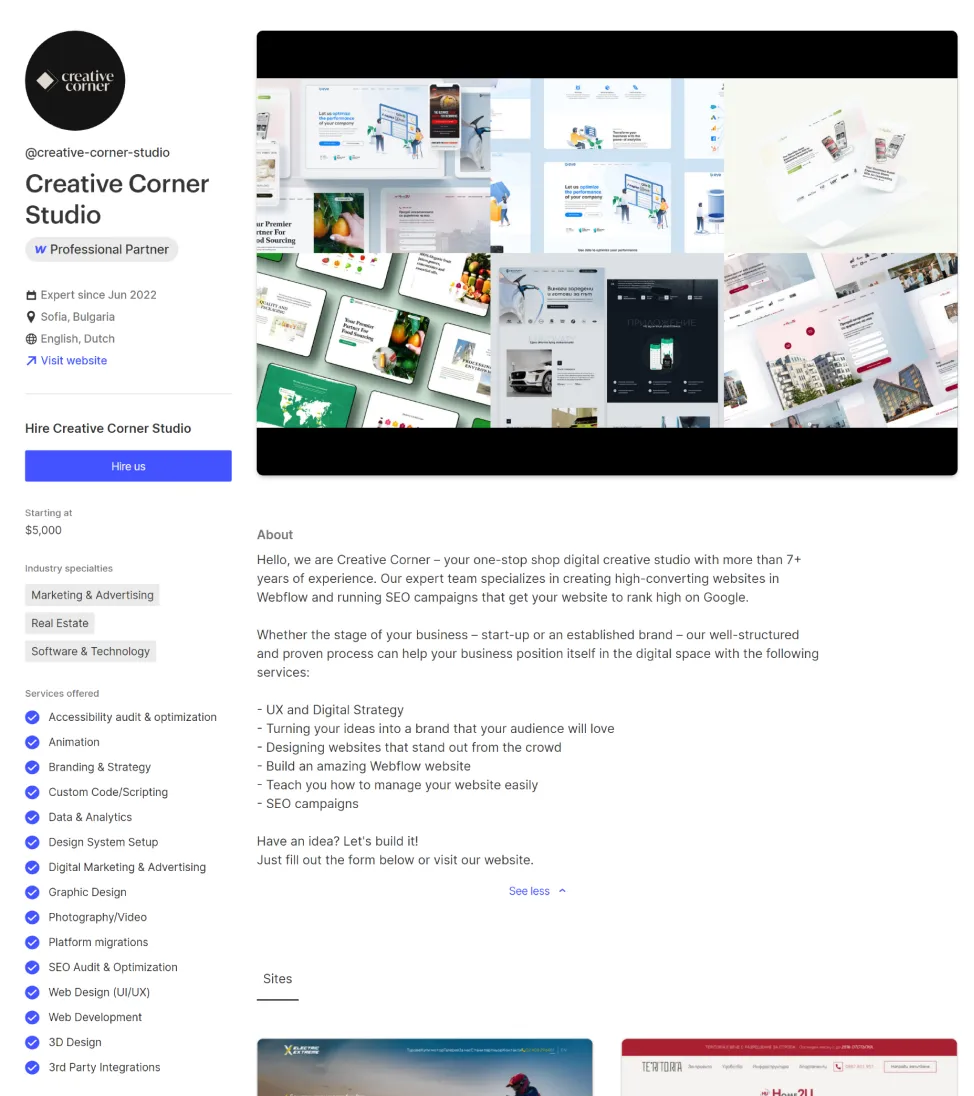
Take a look at some of our latest integration projects
Still have questions? Find answers here.
To embed a Google Calendar into your Webflow site, grab the embed code from your Google Calendar settings, then add an "Embed" element to your Webflow page and paste the code. This allows you to display your Google Calendar events directly on your website.
Yes, Webflow is a professional website design and development platform used by businesses and freelancers of all sizes. It offers a user-friendly interface with powerful features, making it a popular choice for creating responsive and high-quality websites.
Yes, you can integrate Google Calendar into various website builders, including Webflow (as described in question 1) using the embed code functionality. This allows you to display your calendar events directly on your website.
Webflow itself doesn't have a built-in booking system. However, you can integrate third-party booking apps and services with Webflow using their embed functionality or custom development. This lets you add appointment scheduling features to your website.
Other Integrations
Ready to get started?
Tell us your project needs.
Book a call at a convenient time. Or fill out the form bellow, and we'll contact you.

The way that their decisions are based on online data and statistics has brought me better insights and business. The vendor's team responded with pleasant communication quickly alongside their effective workflow.
You can also contact us directly:










