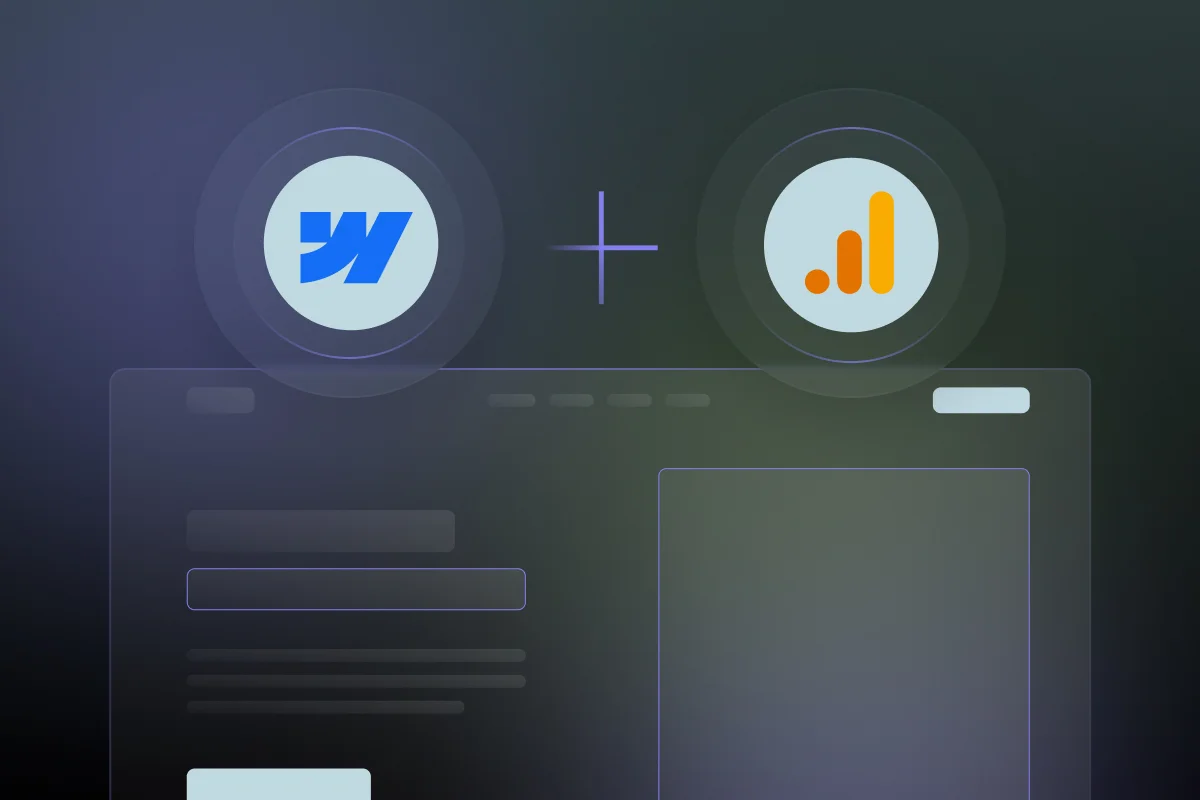
Webflow Google Analytics Integration
Measure and analyze the traffic on your Webflow website with the GA4 platform and learn how our team can assist you in integrating it.
4/10
2+ hours
Analytics
Google Analytics Account
Included in our Webflow services
About Google Analytics
GA4 is a web analytics platform offered by Google that provides website and app owners significant insights into their online presence. It's designed to track and report your traffic, user behavior, significant events, and more data to help you understand your audience and website performance.
After Webflow Google Analytics 4 integration you will be able to:
Access Insightful Data:
Track your traffic sources and performance killers, and gather data about your most significant customer’s performance. This will help you identify what's working and what needs improvement.
Track Performance:
Track how individual pages, campaigns, and content perform. These insights guide improvements for higher user engagement and better Conversion Rates.
Track Events:
Measure a specific and important for your business interaction like when someone loads a page, clicks a specific link, completes a Purchase or Lead, or something custom.
Better Understand Your Audience:
GA4 offers deep insights beyond basic data, revealing your audience's preferences. Tailor your content to better connect with your target audience for increased engagement.
Refine Your Marketing Strategies:
Utilize Google Analytics' data-driven insights to fine-tune your marketing approach. Focus on what resonates with your audience & improve ROI.
Data-Back Your Decisions:
Make informed choices using real-time data from Google Analytics. This ensures your website strategies are always based on current, relevant information.
Steps for integrating Webflow and Google Analytics 4:
Get your Google Analytics Measurement ID
Sign in to the GA4 account and access the Admin section. Then Click Data Streams, Select your stream, and Copy your MEASUREMENT ID
Add The ID to Webflow:
Open your Webflow Project Settings and navigate to the Integrations tab. Then paste your Measurement ID in the GA4 field.
Publish Changes:
Save the changes in Webflow. Publish your site to make the changes live.
Verify Integration:
Visit your website and browse a few pages. Then go back to GA4 and access the Home section. Check Real-Time data in the “USERS IN LAST 30 MINUTES” section to confirm that tracking is live.
Challenges you may face while integrating Webflow Google Analytics 4:
Custom Event Tracking
Setting up custom event tracking might require additional coding or configurations beyond the basic integration, requiring a deeper understanding of GA4 and JavaScript.
Dynamic Content
If your site heavily relies on dynamic content or single-page applications, ensuring proper tracking of user interactions on such pages can be more complex.
Data Interpretation
Collecting vast amounts of data doesn’t always equate to actionable insights. Understanding all metrics and dimensions is what meaning and interpreting the data collected might pose a challenge.
Permissions and Access
Managing permissions and providing access to different team members or stakeholders within GA4 for the Webflow site might require careful attention to avoid data misuse or misinterpretation.
Webflow Google Analytics 4 - Things to keep in mind:
Misplacepent of Google Analytics tracking code:
Ensure the accurate placement of the Google Analytics tracking code within Webflow. Verify that the code is added correctly to all pages to capture comprehensive user data.
Mulitple domains or subdomains:
If your site spans multiple domains or subdomains, set up cross-domain tracking in Google Analytics. This ensures seamless tracking of user behavior across different sections of your site.
Incorrectly set up events:
Ensure the events you set are correctly mirrored in your Webflow setup for accurate measurement.
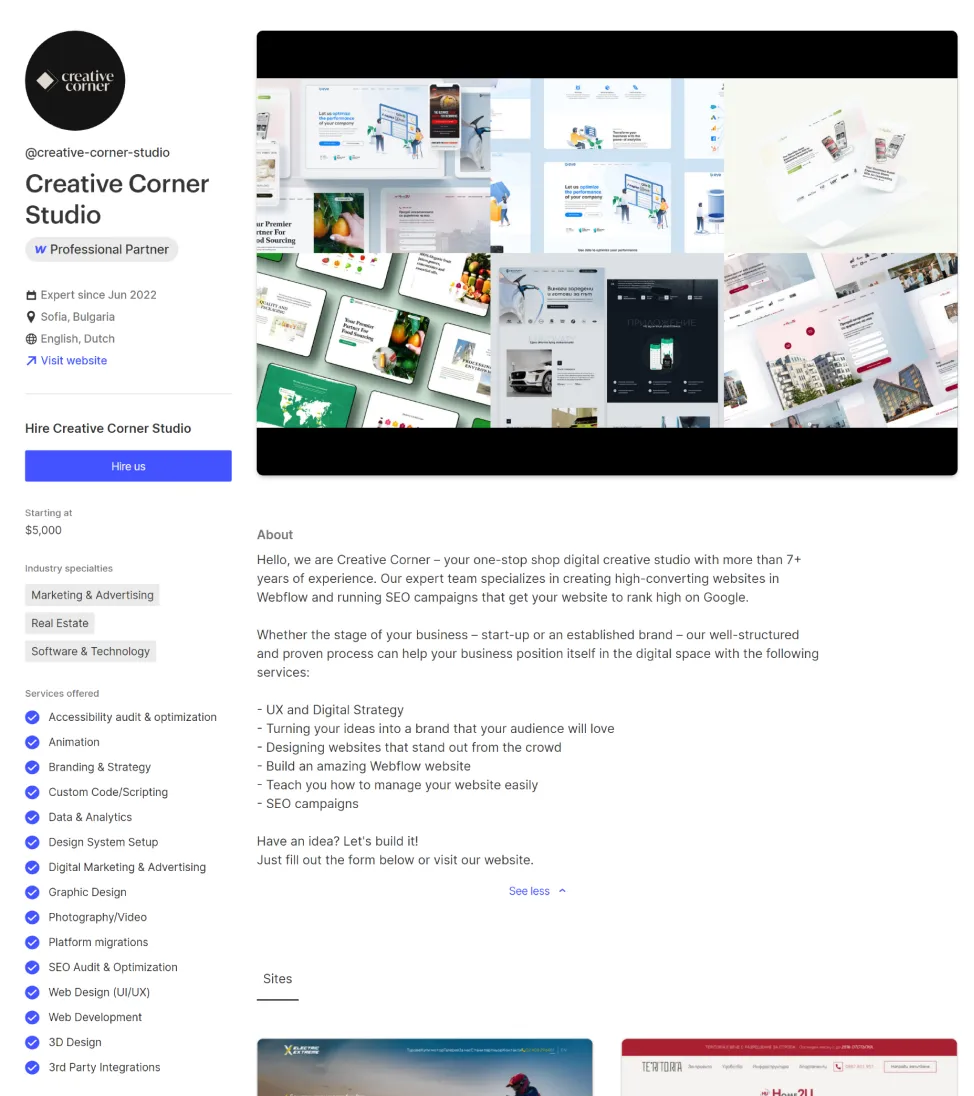
Take a look at some of our latest integration projects
Still have questions? Find answers here.
Yes, Google Analytics integrates seamlessly with Webflow, enabling you to track website traffic, user behavior, and conversion data directly from your Webflow CMS. This integration provides valuable insights into how visitors engage with your website, allowing you to optimize your content, improve user experience, and track marketing campaigns effectively.
Yes, you can have both Google Tag Manager (GTM) and Google Analytics (GA) on your website. In fact, it is recommended to use both tools together. GTM is a tag management system that allows you to manage and deploy marketing tags on your website, while Google Aanalytics is a web analytics platform that tracks website traffic and user behavior.
Yes, Webflow supports Google Analytics 4 (GA4), the latest version of Google Analytics. GA4 offers enhanced cross-platform tracking, event-based data collection, and machine learning capabilities, making it well-suited for modern websites and digital marketing strategies. To integrate GA4 with your Webflow site, follow the same steps outlined above for adding a GTAG. However, instead of using a Measurement ID, you will use your GA4 property ID.
Yes, Google Analytics is a free service for businesses of all sizes. You can use all of the core features of Google Analytics without any costs associated with the service. However, there are paid tiers of Google Analytics that offer additional features and support for larger organizations.
Ready to get started?
Tell us your project needs.
Book a call at a convenient time. Or fill out the form bellow, and we'll contact you.

The way that their decisions are based on online data and statistics has brought me better insights and business. The vendor's team responded with pleasant communication quickly alongside their effective workflow.
You can also contact us directly:









