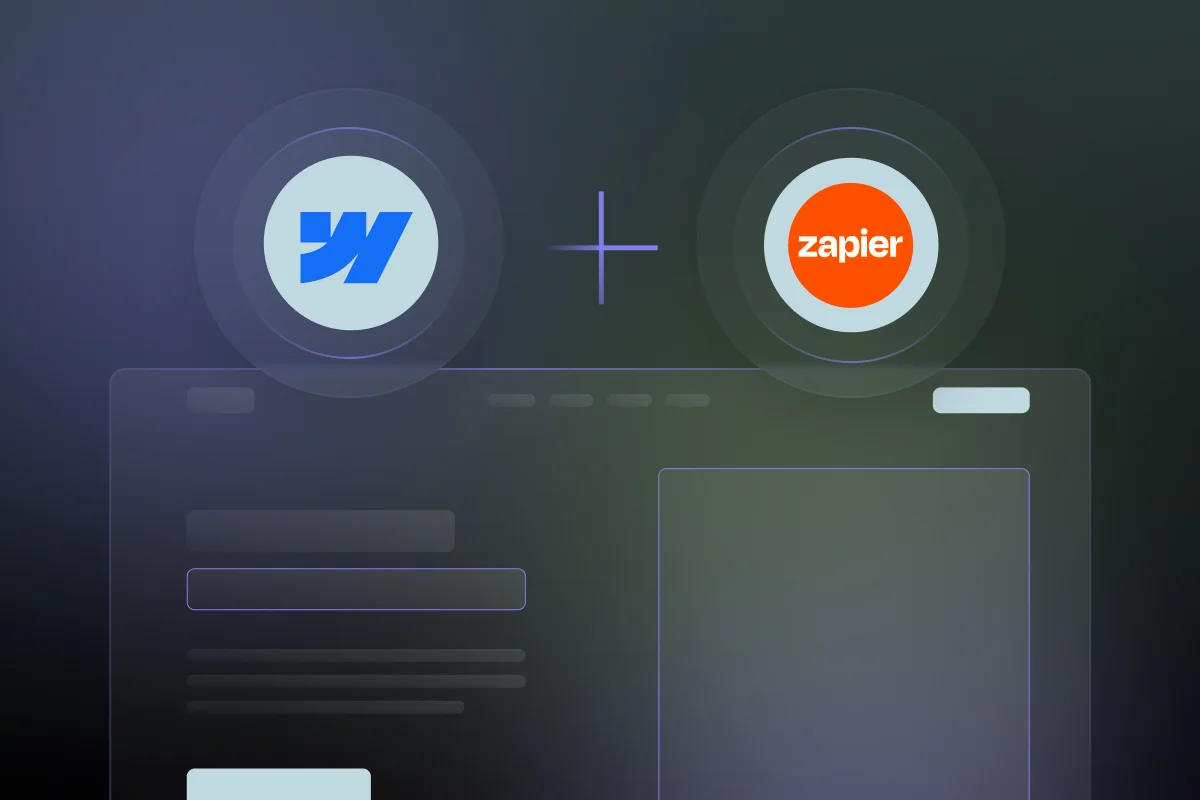
Webflow Zapier Integration
Get the boring tasks done by Zapier and spend your time on the important work. Zapier is an integration tool that connects with Webflow and many other applications, boosting your efficiency.
5/10
5+hours
Automations & Logic
Zapier account
Included in our Webflow services
About Zapier
Zapier is a game-changing automation tool designed to enhance the way you work, seamlessly connecting your favorite apps and automating boring repetitive tasks easily. You can integrate your Gmail, Google Calendar, Slack, Trello, HubSpot, Salesforce, and many other applications without coding or navigating complex technical setups.
After the Zapier Webflow Integration you will be able to:
Enhance ecommerce data with 3rd party apps
Whenever you receive a new order, you can get Slack notifications to track your sales and manage your team. You can also use Google Sheets or Trello to track your orders and to-do list.
Trigger personalized communications
You will be able to trigger alerts in Slack, SMS, or email. Automate it based on user interactions on your website and enhance customer engagement in real time.
Automate form submissions from Webflow to various apps
Zapier ensures swift lead management and streamlined data handling, consequently enhancing customer relationship management.
Manage projects easily
Zapier allows you to automatically create tasks in Asana, Trello, or ClickUp from Webflow submissions.
Automate event registrations and calendar updates
Zapier's robust integrations connect your favorite event management tools, making it a breeze to manage event registration, payments, and scheduling.
Track user behavior automatically
You can monitor activities performed across your entire account, therefore you can easily track changes. To do that you need to go into the Audit Log.
Webflow Zapier Integrations : What are the steps?
Create a Zapier account
Firstly, you will need to create your account. Choose a plan based on your needs. Remember the free plan allows limited Zaps.
Access Zapier dashboard
Log in to your Zapier account and access the dashboard.
Let’s get started
Click on Start a Zapier Integration. You will be asked to provide some information about the integration: name, description, homepage URL, logo, intended Audience, role, and category.
Add authentication
Zapier uses authentication schemes to securely connect to the APIs of apps you integrate with. These schemes include API Key, Basic Authentication, Digest, OAuth v2, and Session.
Choose the trigger event
Select a trigger event in Webflow, like a new form submission or item in a collection, to initiate the Zap.
Test the trigger
After selecting the trigger event, Zapier will test the connection to ensure it's working correctly. This step helps verify that Zapier can receive data from your Webflow account.
Select the action
Once the trigger is set up, choose the action app where you want to send the data or perform an action. This could be another app or service that you wish to integrate with Webflow.
Map data fields
Map the data fields from Webflow to the corresponding fields in the action app. This step ensures that the information is correctly transferred and utilized in the action app.
Test the Zap
Perform a test to simulate the trigger event and execute the action based on your configuration. Identify and address errors for a seamless integration.
Enable the Zap & monitor
If the test is successful, congrats, you can enable the Zap. It will run automatically when the trigger event occurs in Webflow, activating the specified action. Keep an eye on your Zaps in the Zapier dashboard. You can manage, edit, or deactivate Zaps at any time based on your needs.
Webflow Zapier Integration : What are the challenges?
Complex data mapping
Data transfer between Zapier and Webflow may require careful attention to formats, structures, and field mappings. Some scenarios may need third-party tools or custom code usage for intricate data transformations.
Changes in documentation
APIs and documentation for Webflow or Zapier can be updated frequently. Staying up to date and adjusting your integration accordingly is crucial for sustained functionality.
Workflow Logic and dependencies
Designing complex workflows with dependencies between different steps can be challenging. Ensure that your Zapier workflows account for potential delays or dependencies on external factors.
Important things to keep in mind while integrating Webflow with Zapier:
Plan limitations
You can manage up to 5 Zaps with your free plan, schedule only 15-minute updates, and add only 2 users.
Occasional dailing Zaps
You can experience rarely and struggle to pinpoint the cause behind them.
Lacks the error-handling capabilities
Webflow Zapier integration's error-handling capabilities are limited compared to other automation platforms. It should offer more detailed logs, multiple error handling strategies, and integrate with error management tools.
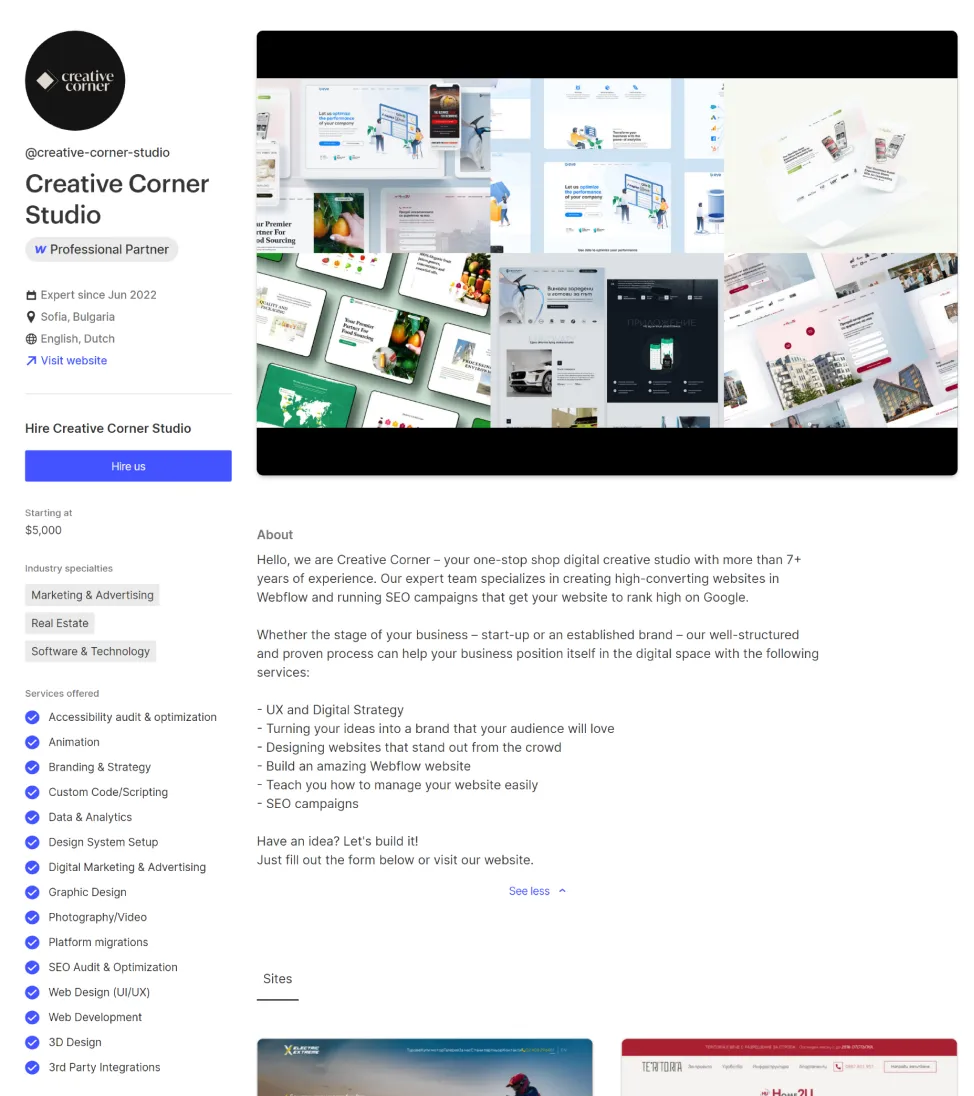
Take a look at some of our latest integration projects
Still have questions? Find answers here.
Yes, Webflow integrates with Zapier, allowing you to connect Webflow to over 3,000 other apps and services. This means you can automate tasks between Webflow and other apps, such as sending new Webflow form submissions to your CRM, creating new leads in HubSpot, or adding new leads to MailChimp.
Yes, Zapier can integrate with websites, including Webflow. You can use Zapier to connect your website to other apps and services, such as creating new leads in HubSpot when someone fills out a form on your website, or sending new orders to your e-commerce platform when someone makes a purchase on your website.
No, Zapier does not work with everything. Zapier connects you to over 3,000 apps and services, but there are some apps and services that Zapier does not support. Additionally, there may be some specific features or integrations that are not available for certain apps or services.
Yes, Zapier is an integration tool that allows you to connect two or more apps or services together. This can be done by creating Zaps, which are automations that trigger when something happens in one app and then take an action in another app. Zaps can be used to automate a wide variety of tasks, such as sending emails, creating new records, or updating data.
Ready to get started?
Tell us your project needs.
Book a call at a convenient time. Or fill out the form bellow, and we'll contact you.

The way that their decisions are based on online data and statistics has brought me better insights and business. The vendor's team responded with pleasant communication quickly alongside their effective workflow.
You can also contact us directly:








